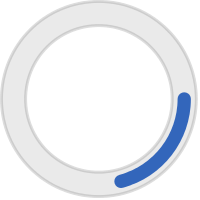Basic Audio Recording and Editing using Audacity
This guide covers the basics audio recording using Audacity. This guide assumes you already have a basic audio setup. See for setup and equipment info. Gettig your initial setup working sometimes takes a little extra time, but should fine after that.
We highly encourage you to read through Audacity's manual: https://manual.audacityteam.org/. It in addition to covering how to use Audacity, it addresses recording concepts that apply to any editor. Their documentation covers lots of topics, from getting started to advanced features.
Basic home setup:
Mic -> USB Interface -> PC -> Audacity. Headphones out of the USB interface.
Setting Up
- Download and install the latest version* of Audacity. Audacity now supports MP3 files natively, but if you're working from iTunes / Apple music files, you may need to install the FFmpeg library to be able to import AAC files.
- Make sure you interface is connected before you launch Audacity. Mic (s) and headphones should be plugged in. You should have the latest driver for your interface installed as well.
- Launch Audacity. It's highly recommeded to follow their 'getting started' guide. The guide goes over ways to import audio files, recording, editing, mixing and exporting.
First Recording
You'll first want to make sure you have your audio input device selected in Audacity. In this setup, Input channel 1 (mono) is selected as the input, as this is the channel where the mic in plugged in. Check out Audacity's getting started tutorial.
Getting Audio Levels:
To test your setup, click on the text where it says 'Click to Start Monitoring'. If your equipment is setup correctly, you'll see levels.
How loud? You peak levels should be -6db, where the meter starts to go yellow. Your average levels should like be around -12db, give or take. In a nutshell, a little quiet is better than an little too loud. Levels can be mixed later.
NFCB Audacity Webinar:
https://www.youtube.com/watch?v=VowBRPrSZLs