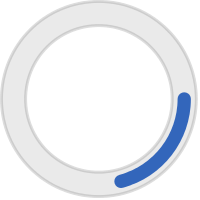Setting Final Levels and Exporting to MP3
The final step before mixing down is to make sure the overall volume level of your show is 'good'.
Volume adjustment is an iterative process, so you might want to keep this in mind as you work through your project.
This guide also covers what settings to use for MP3 export, file naming, and how to add meta tags to help keep things organized on the backend.
Examples provided apply to Audacity, but the concepts are the same in any editor.
Basic Steps
- Record with 'good' volume. Not to loud or not too quiet. Aim for peak recording levels around -12 to -9db, Levels will be mixed later. It's safer to record a little too quiet than too loud.
- Music loaded from files will probably be louder. To make volume adjustments easier later on, add music to a separate track, with voice or other clips in another.
- Check your voice breaks and normalize those to -6db. Normalization adjusts the volume of the selected audio so that the loudest peak is the value you set it at. This helps make your audio more consistent in volume - both inside the file and in context with other files.
- Apply normalization to your music track. To normalize in Audacity, select the entire track, or portion of audio, and in the menu choose 'Effect -> Normalize'. Make sure 'Normalize peak amplitude' is checked and set to -6db. Then click OK. Please refer to this video on how to properly normalize audio for a music show.
- Underwriting and Promo files should be normalized to -6db as well.
- Listen - Use your ears! How does the volume of voice breaks, promos, music files, etc., sound in context to each other? Is voice break too quiet ? Does the promo or underwriting spot sound loud? Adjust as needed.
- Export as high quality mp3 file. 320 kbps is more than sufficient for music. In Audacity, choose "File -> Export -> Export as MP3". Set the bitrate mode to 'Constant', and choose 320 for quality. See the screenshot below. Name your final export like "Afternoon Sound 03-28-20.mp3'. Spell out the show name rather than abbreviations. Ask Indra if you're unsure. 128 kbps mp3 will suffer in quality as they are processed through the broadcast signal chain.
- Check Metadata - In Audacity, after you click OK from the export as mp3 window, you may see a prompt to add metadata. It's important to add the show name to the 'Track Title' field, like this: 'Afternoon Sound 03-27-20". Feel free to add your name in the 'Artist Name' field. Other fields can be left blank. Other editors (and iTunes) have options for setting metadata and tags, consult the documentation.
- Important! - Make sure the show name in the metadata matches the file name. It might fill in your previous project's info.
- Check your file after exporting. Make sure it's the correct length, the file name looks good, and the levels are ok.
Give yourself some extra time to learn these steps, it really polishes your show.
The more you do it, the better you'll get, to the point where you'll be able to quickly recognize where level corrections are needed as you're working.
Normalizing in Audacity
Watch this video on properly normalizing audio for music shows:
Select audio or track, choose: Effect -> Normalize
Exporting to MP3 in Audacity
File -> Export -> Export as MP3

Meta Tags
Resources:
NPR's - How to mix: 8 steps to master the art of mixing audio stories
Audacity - Download, and read the manual, and work through some of the tutorials, you'll learn a lot!
Notes
- 320 is great for music, 256 sounds good too. For non-music programs, you can use 192.
- What about using compression? Compression is a great tool, but it's really as much as art as a science, and easy to mess up and you'll sound like a shouty AM sports radio announcer. If you are seeing lots of big peaks in your voice tracks, maybe try gentle limiting so the loudest parts are made a bit quieter. then 're-normalize'. This process is essentially similar to compression, but gives you a better view of what's happening. Mic technique goes a long way too in keeping your voice levels consistent.